American Mahjong Practice Players Guide
1. Introduction
This guide is for players who already know the basics of playing American Mahjong and need help using the app.
Quick Start
See the rest of this document for details.
- Tiles are moved using drag and drop.
- Mahjong Practice focuses on your hand - not the table.
- The Bots view shows the racks of your 3 opponents' racks with exposed tiles for Joker exchanges.
- The 3 empty spaces below your hand are used to pass tiles to the bots during Charleston. The comment tells you what comes next. Tiles passed to you appear in your hand automatically.
- During gameplay the empty space below your hand is used for both the Bot discards (which you can pick up or skip) and your own discards. The comment tells you where the tiles are coming from. When it's your turn, a tile from the Wall is added to your hand automatically.
- The Bots play quickly. When they call a tile, the details will show up on the Bots view.
- Matching Hands and Matching Tiles views help with hand selection and deciding which tiles to keep.
- The Discard Table -located below your hand on the left- shows discarded tiles in a row and column layout. It provides a compact overview that works well on a phone screen.
- There are many optional practice features but you can also play full-featured games without using practice features.
Installing on Second Device
If you're installing the app on another iPhone or iPad, download it from the App Store on that device.
Your previous purchase or subscription won't be recognized automatically, but the Purchase Menu will come up the first time you open the app. Just tap Restore Purchases — it's completely free.
Make sure you're signed in with the same Apple ID you used for the original purchase, and your access will be restored.
2026 Hands
New Mahjong cards are released every April. This app releases the new hands shortly after.
- If you bought the 2025 one-time purchase, you'll need to buy 2026 hands separately. The 2025 purchase does not renew automatically.
- If you have the monthly subscription, 2026 hands will be included.
When automatic updates are enabled on your iOS device, 2026 hands will be loaded automatically.
If automatic updates are off or not working, download app updates from the App Store directly.
If you have the latest version but don't see the new hands, go to Settings in the app and select the new year manually.
New features and bug fixes also require app updates—either automatic or manual.
Video
This video showcases Mahjong Practice in action and highlights key features.
https://www.youtube.com/playlist?list=PLWwULTdzfttmitWYih9W4OvT_RvzWZqi1
Support
Contact us at support@eightbam.com anytime for help.
2. Daily Challenge Hand
The Daily Challenge is a fun way to test your Mahjong skills against other players.
- A new random hand is dealt each day—the same for everyone.
- You can retry the challenge hand as many times as you like, even after completing a hand. Your best score is saved.
- Your result is submitted when you complete a hand.
- Scoring is based on how many tiles are left in the Wall when you finish—the more tiles left, the better your score.
- After finishing, you can view the leaderboard to see how your result compares with others and what hands they choose.
To Play the Challenge Hand
Tap the Challenge Hand button at the top right of the screen.
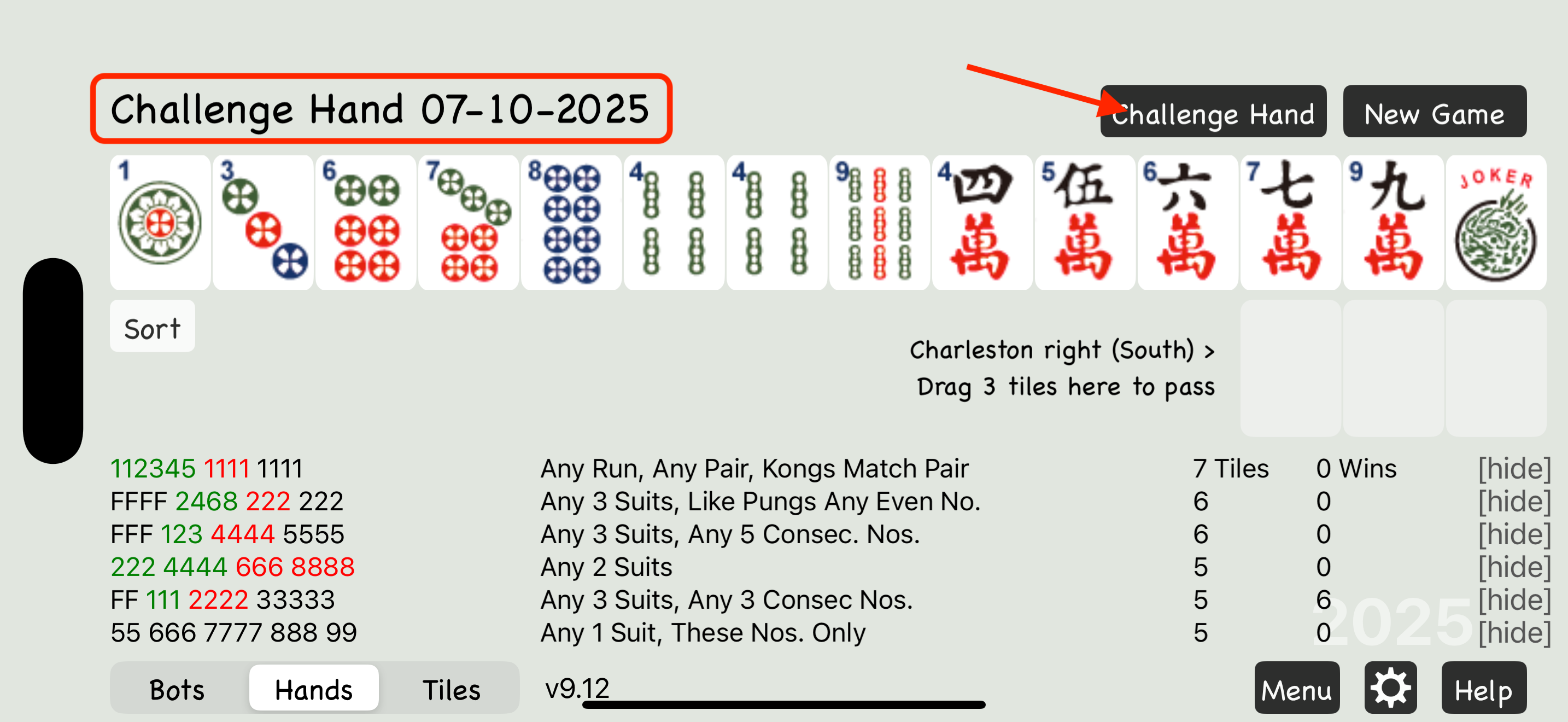
Leaderboard
Open the Settings page to view the Leaderboard anytime.
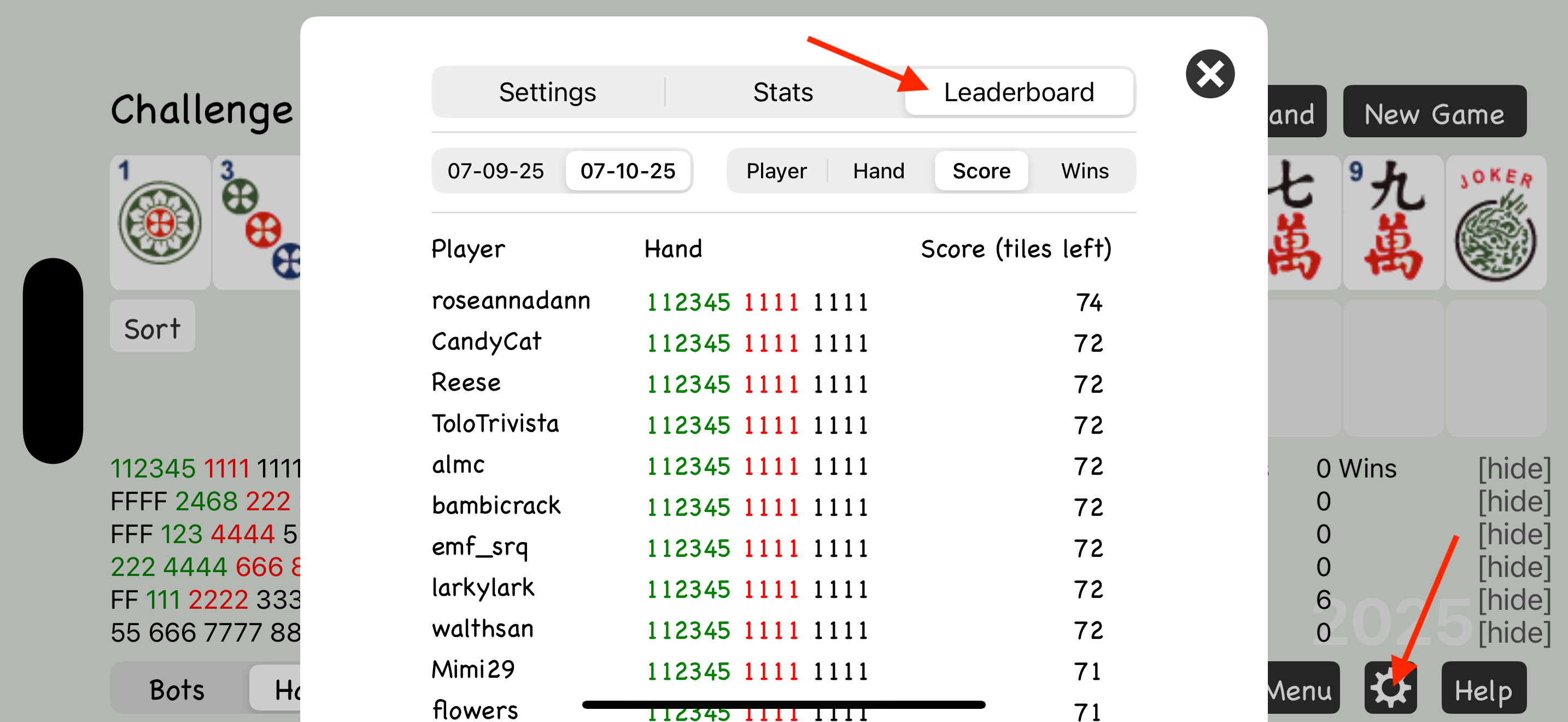
3. App Layout
Your Hand
Mahjong Practice focuses on your hand, not the table.
When you open the app, the 14 tiles displayed are your hand. Each hand is generated randomly, so you'll see something different every time.
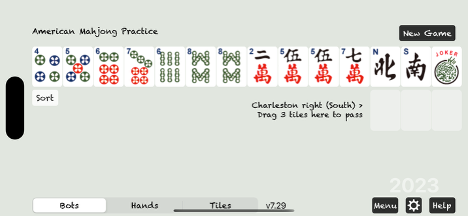
Players
There are four players, including you: East, South, West, and North.
The counter-clockwise order—East, South, West, North—comes from traditional Chinese cosmology and astronomy.
In the app, you always play as East, the dealer.
The three computer players are called Bots.
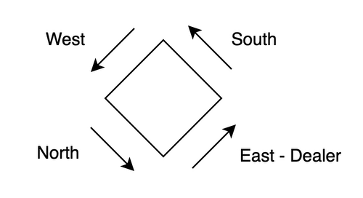
Racks
After the Charleston, you'll see your empty top rack—14 open tile positions—displayed above your hand. You'll also see three empty rows for your opponents' top racks in the Bots view. Tap the Bots button in the bottom-left corner of the screen to switch to this view. These top racks are where you and the bots expose tiles when making a call or exchange tiles for Jokers.
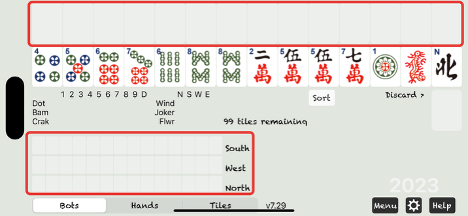
Discard Table
Below your hand is the Discard Table, a grid that displays all tiles that have been discarded.
In this example, the discards include one 3 Dot, two 2 Bams, and one East.
The wall shows 95 tiles remaining.
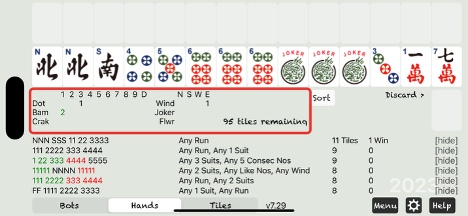
The Wall
You never draw tiles directly from the Wall. When it's your turn, a tile from the Wall is automatically added to your hand.
Matching Hands
Tap the Hands button to view matching hands.
They're sorted by how many tiles on your rack match each hand — the more matches, the higher they appear on the list.
The number in the first column after the hand description shows how many tiles from your rack match that hand.
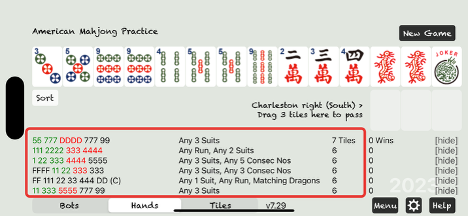
Experienced players use this list to spot strong hands — including ones they might not have considered.
New players can use it to learn and build strategy.
The hand with the most matching tiles might not always be the easiest to complete, but it's a great starting point while you learn.
There's no single right answer — different players will make different choices.
During the Charleston, you'll typically be selecting a type of hand to collect rather than committing to one specific hand.
The list also shows overlapping hands from different sections of the card, giving you more flexibility as you build your hand.
After every tile move, the list is automatically re-evaluated.
If you want to keep your selected hand visible at the top, the Menu button includes an option to stop the automatic sorting.
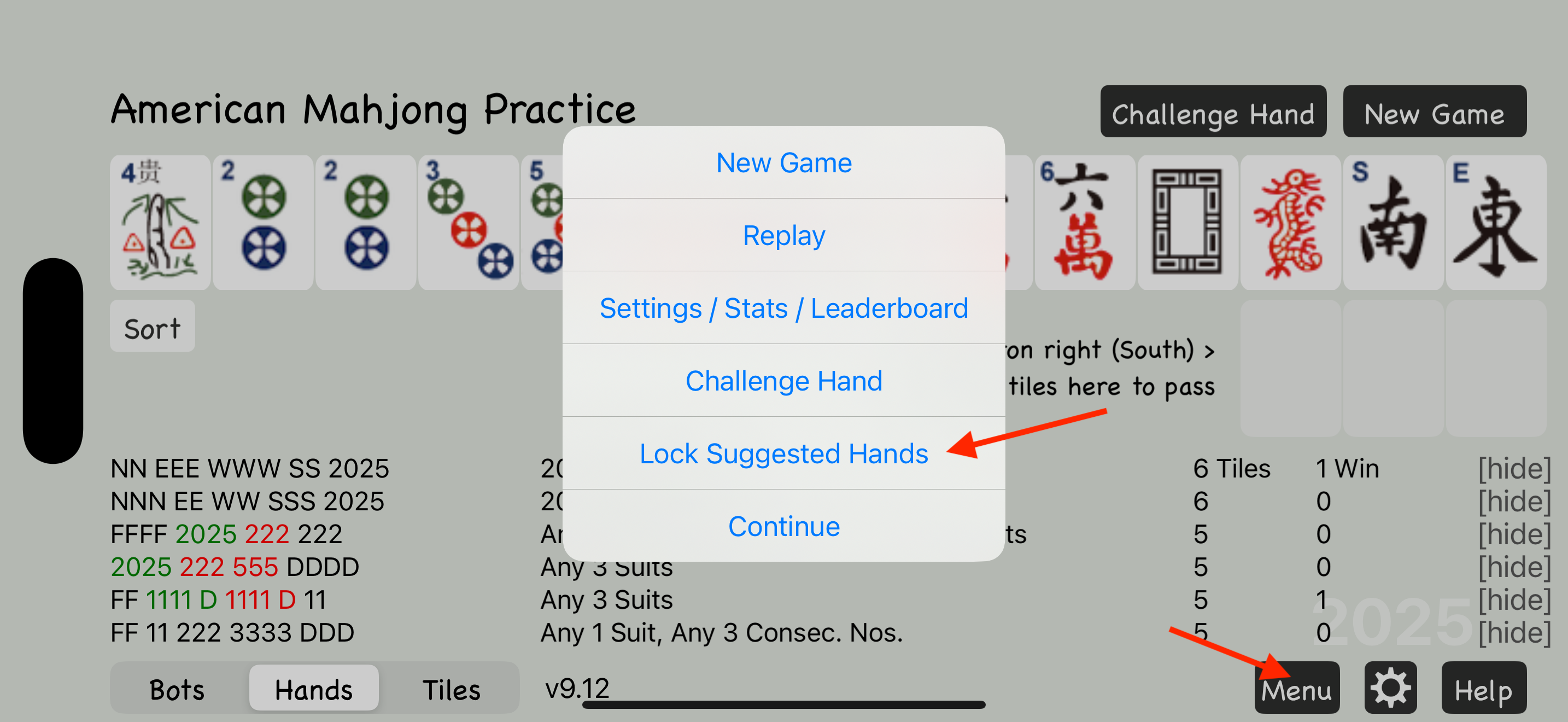
Matching Tiles
The Tiles View highlights which tiles in your hand best match the card, helping you decide which tiles to keep and which to pass.
This view is especially helpful for new players who may not yet recognize how their hand lines up with the options shown in the Hands View.
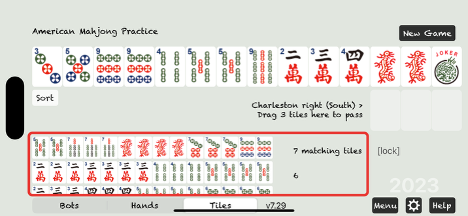
Controls
Along the bottom of the screen are buttons for Bots, Hands, Tiles, Menu, Settings (gear icon), and Help. You've already seen how Bots, Hands, and Tiles work—feel free to explore the rest. The Menu, Settings and Help are easy to close and will return you right back to the main view. We'll go over the remaining controls later.

4. Game Play
Moving Tiles
To move a tile, drag it from its current position and drop it where you want it to go. Tiles aren't moved by tapping or swiping.
- Touch and hold a tile.
- While keeping your finger on the screen, drag the tile to a new location.
- Release to drop the tile.
Some moves aren't allowed in American Mahjong. The app will either block these moves or show a warning if something isn't allowed.
Charleston
Start by deciding what type of hand you want to build—use the Matching Hands view or refer to your Mahjong card.
Then sort your hand using drag and drop.
To pass tiles, drag the first 3 you want to pass into the empty slots below your hand.
A comment next to the passing area will tell you which Charleston round you're on and what to do next.
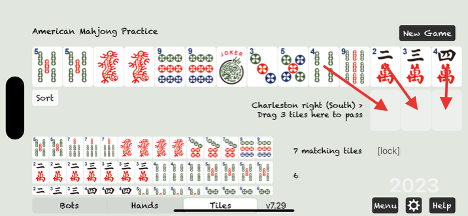
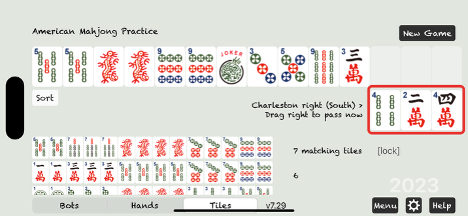
To complete the pass, drag them off the screen to the right.
In this app, all passes and discards are done by dragging tiles to the right.
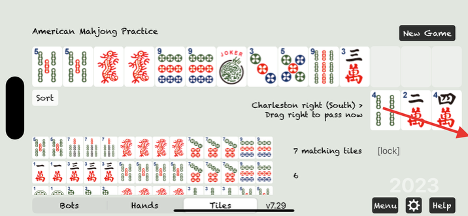
Three new tiles will appear in your hand automatically.
These tiles were passed to you from the player on your left.
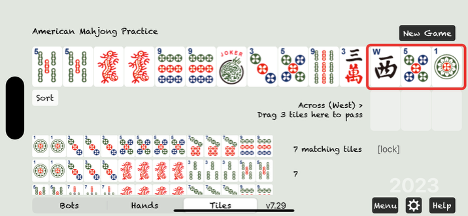
Now drag the next set of tiles you want to pass into the discard area. Continue this process to complete the Charleston.
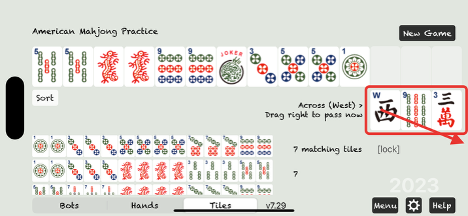
The Charleston follows this sequence: Right, Across, Left, Left, Across, Right, and Courtesy Pass.
The app keeps track of the current step and tells you which player you're passing to—South, West, or North. It also manages special rounds like blind passes for you automatically.
Blind Passing (First Left and Last Right)
During the First Left and Last Right passes, you have the option to blind pass. A reminder will appear next to the discard area when it's available.
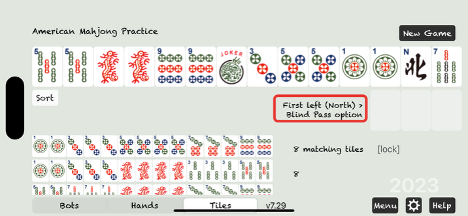
In this example, we only want to pass 2 tiles and blind pass 1. So, we drag 2 tiles down to the pass area and send them. The third tile will be selected at random for the blind pass.
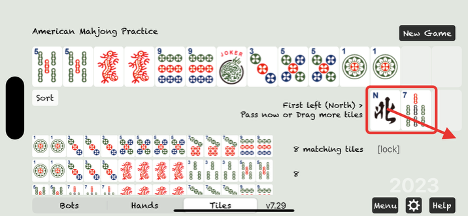
To blind pass all 3 tiles, drag the empty discard area off-screen—just as you would with a tile.
Stopping the Charleston (Second Left)
You can stop the Charleston during the Second Left. Only do this if your hand—and possibly a backup hand—are already strong, and passing three more tiles would weaken your position.
To stop the Charleston, drag the empty discard area off-screen.
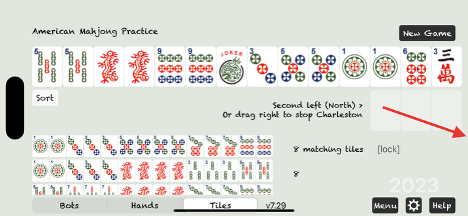
Main Game
Since you play as East (the dealer), you'll start with 14 tiles. After that, a 14th tile will automatically be added to your hand at the start of each turn. You never draw directly from the wall—the app handles it for you.
Discarding
To discard a tile, use the same process as during the Charleston: drag the tile down to the discard position, then drag it off screen.
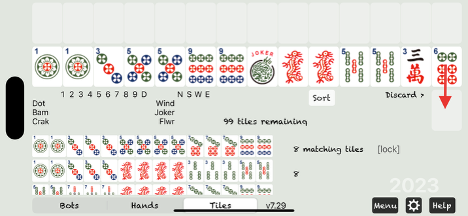
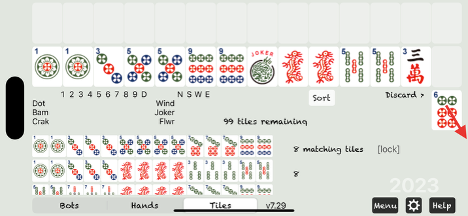
Discards From the Other Players
Discards from other players appear in the discard position after your own discard.
A note beside the tile shows which player it came from.
If you can't or don't want to call the tile, drag it off screen.
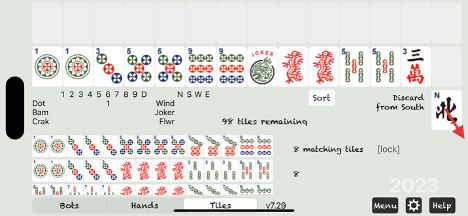
Discards will come from South, then West, then North.
After those three, a 14th tile will be added to your hand — and it's your turn to discard again.
Calling a Tile
To call a discard from another player (Bot), drag the tile to the rack above your hand.
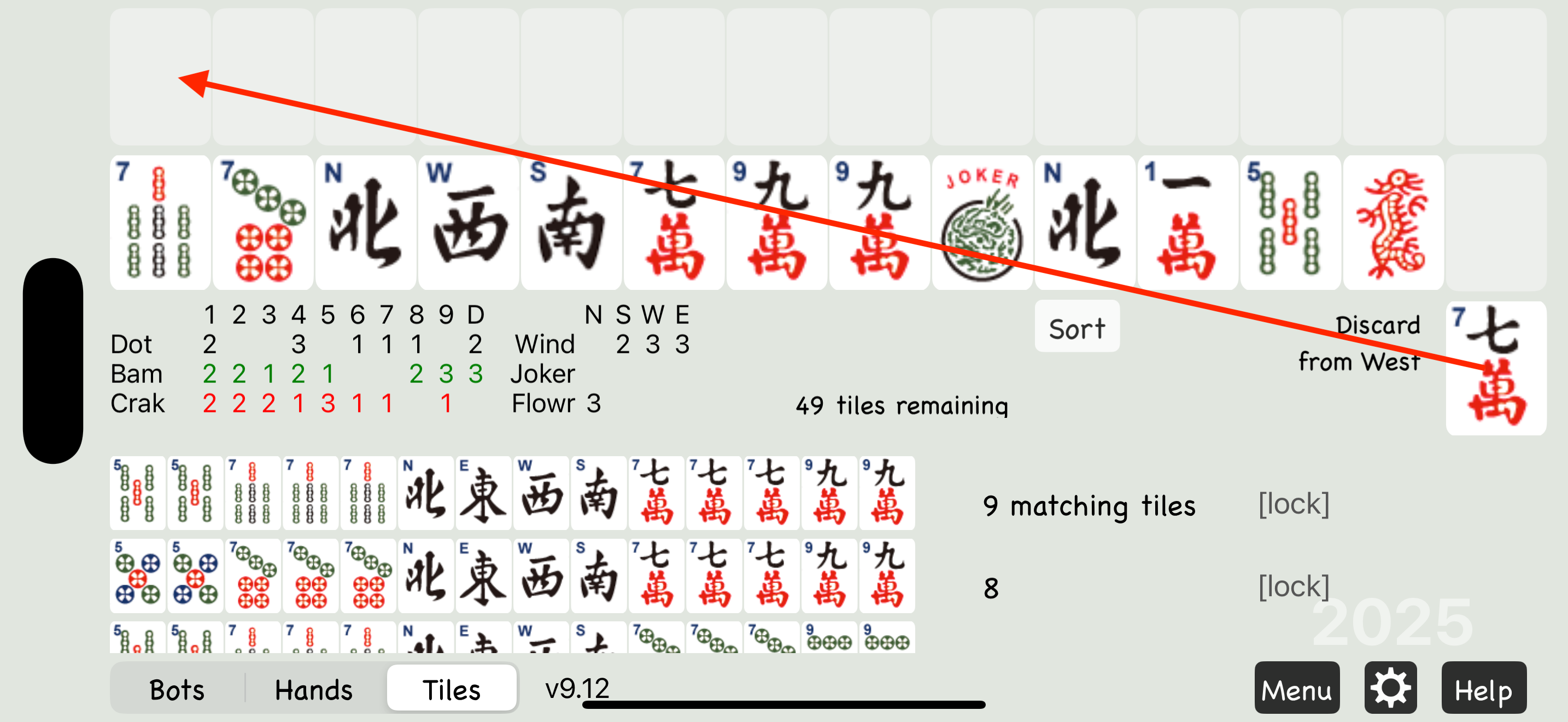
Then drag matching tiles from your hand to complete the set you're exposing.
The Mahjong Practice app uses the position of Jokers to determine which set they belong to.
Try to "bookend" the Jokers when possible — for example: 7J77 or 77J7 or 7J7
If you can't bookend, place Jokers to the right — for example: 7JJ
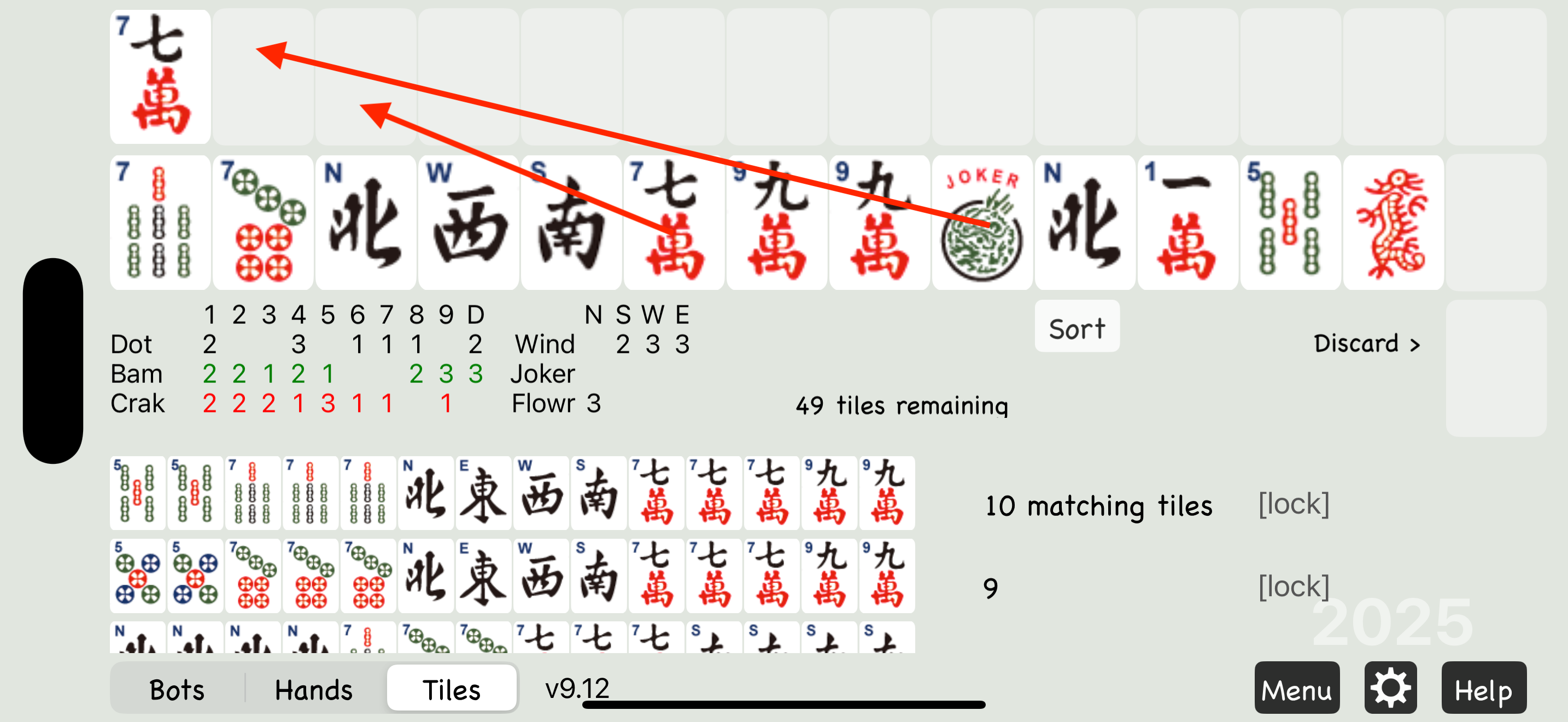
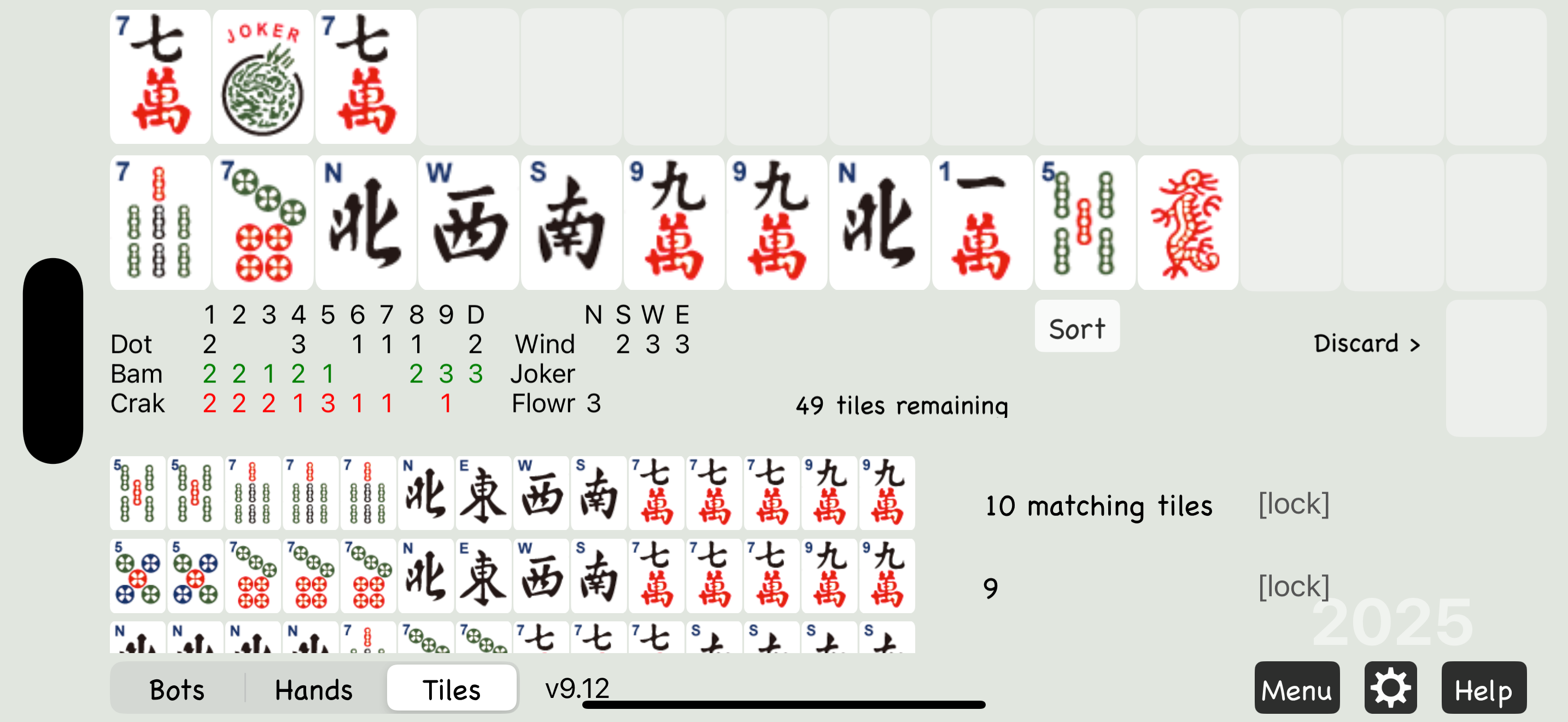
Then discard a tile from your hand to complete your turn.
Declaring Mahjong
When you draw a winning tile, Mahjong Practice will detect it and display a "Declare Mahjong" button.
Tap the button to expose your full hand and declare Mahjong.
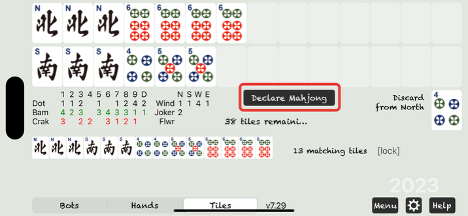
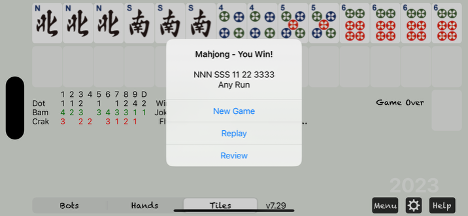
If the app doesn't recognize your winning hand, drag all your tiles to the top rack to expose them. The app will recheck your hand. If it's valid, it will be counted. If not, a screen will appear showing the closest matching hand. This can help identify any misreading of the card.
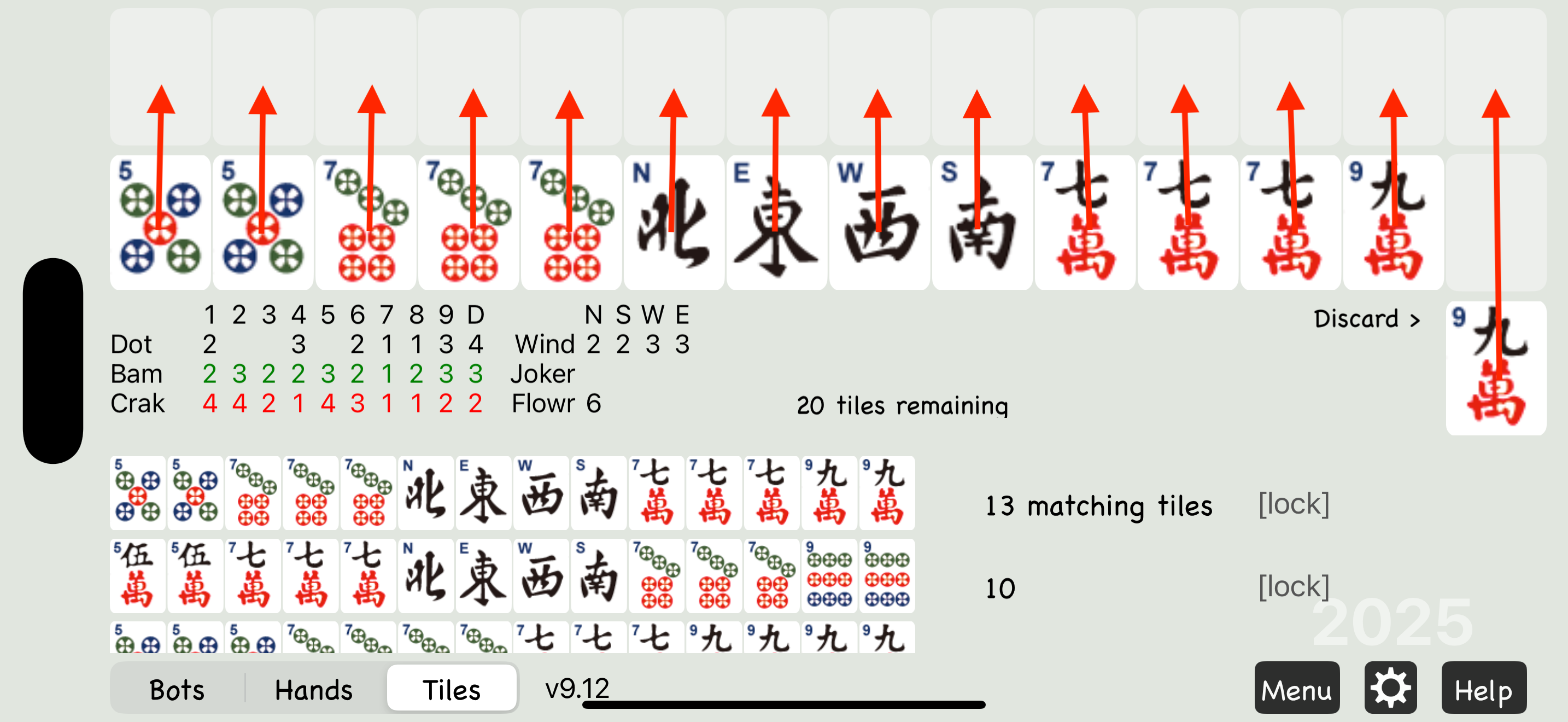
If it still looks correct to you, or you suspect a bug, email a screenshot to support@eightbam.com and we'll take a look.
Joker Exchange with Bots
When bots call discards, they expose their tiles in the Bots View. If a bot exposes a Joker and you have the matching tile, you can exchange it by dragging your tile to the bot's rack and dropping it over the Joker's position. The Joker will pop up into your hand.
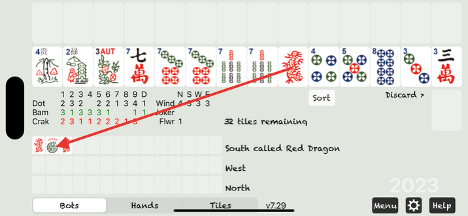
Joker Exchange on Your Rack
Drag a matching tile from your hand and drop it onto a Joker on your rack. Then, just like in a live game, drag the Joker back into your hand.
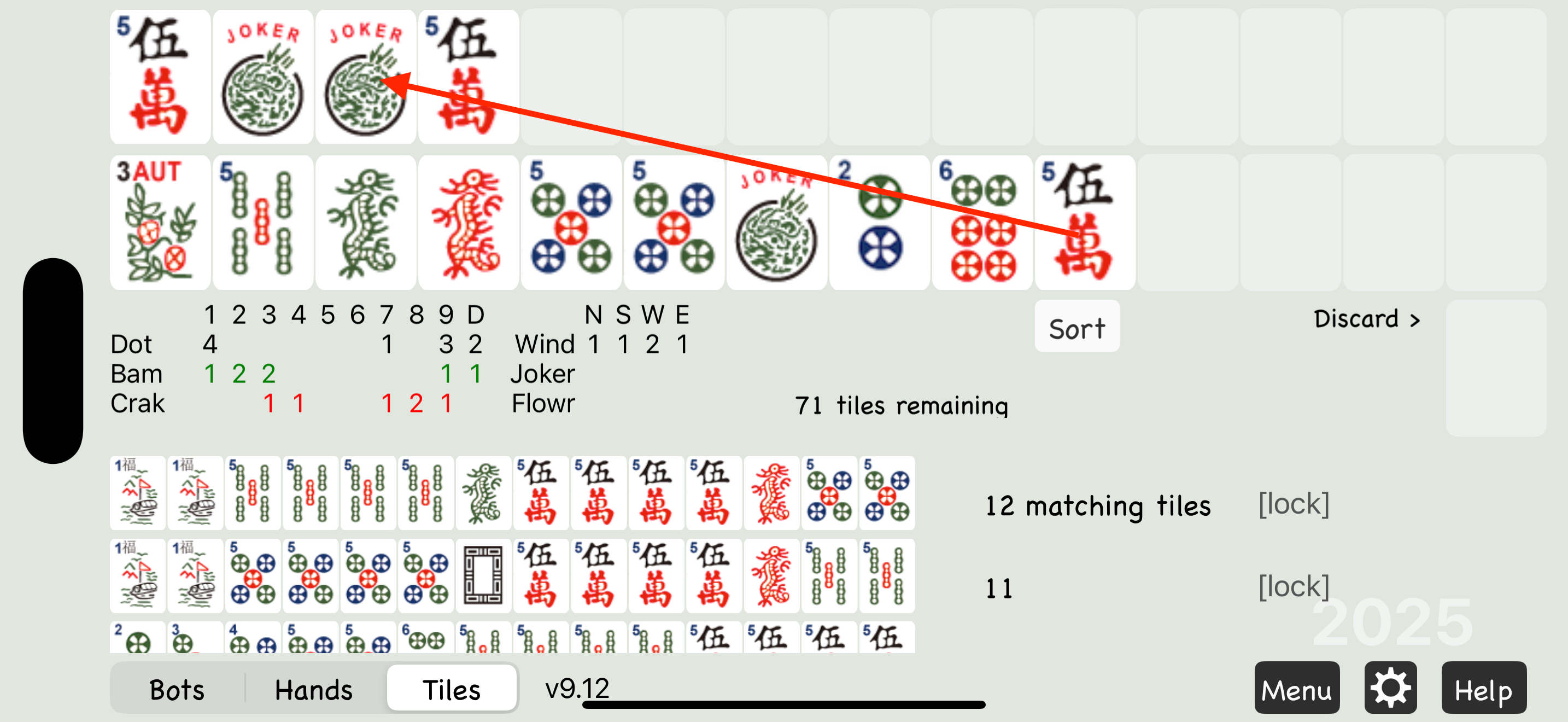
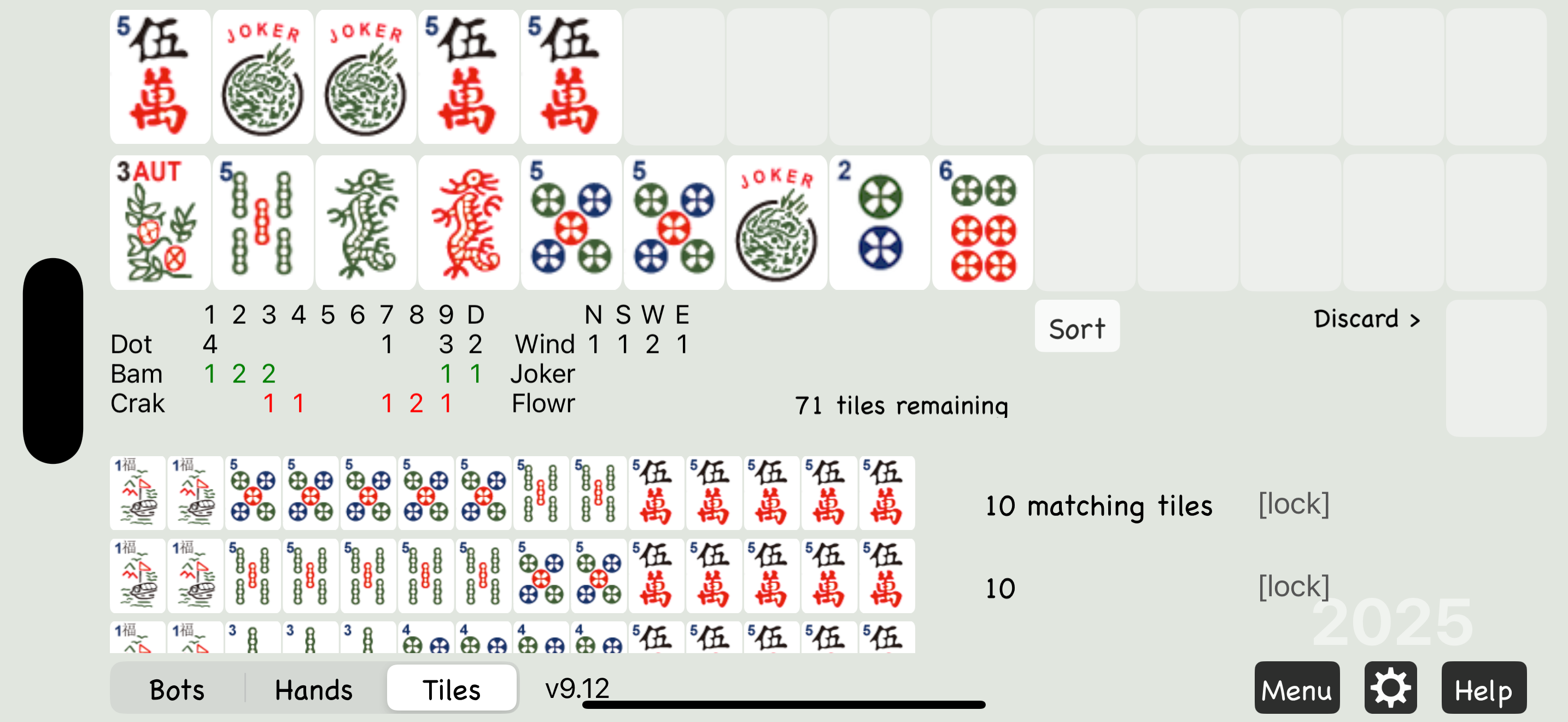
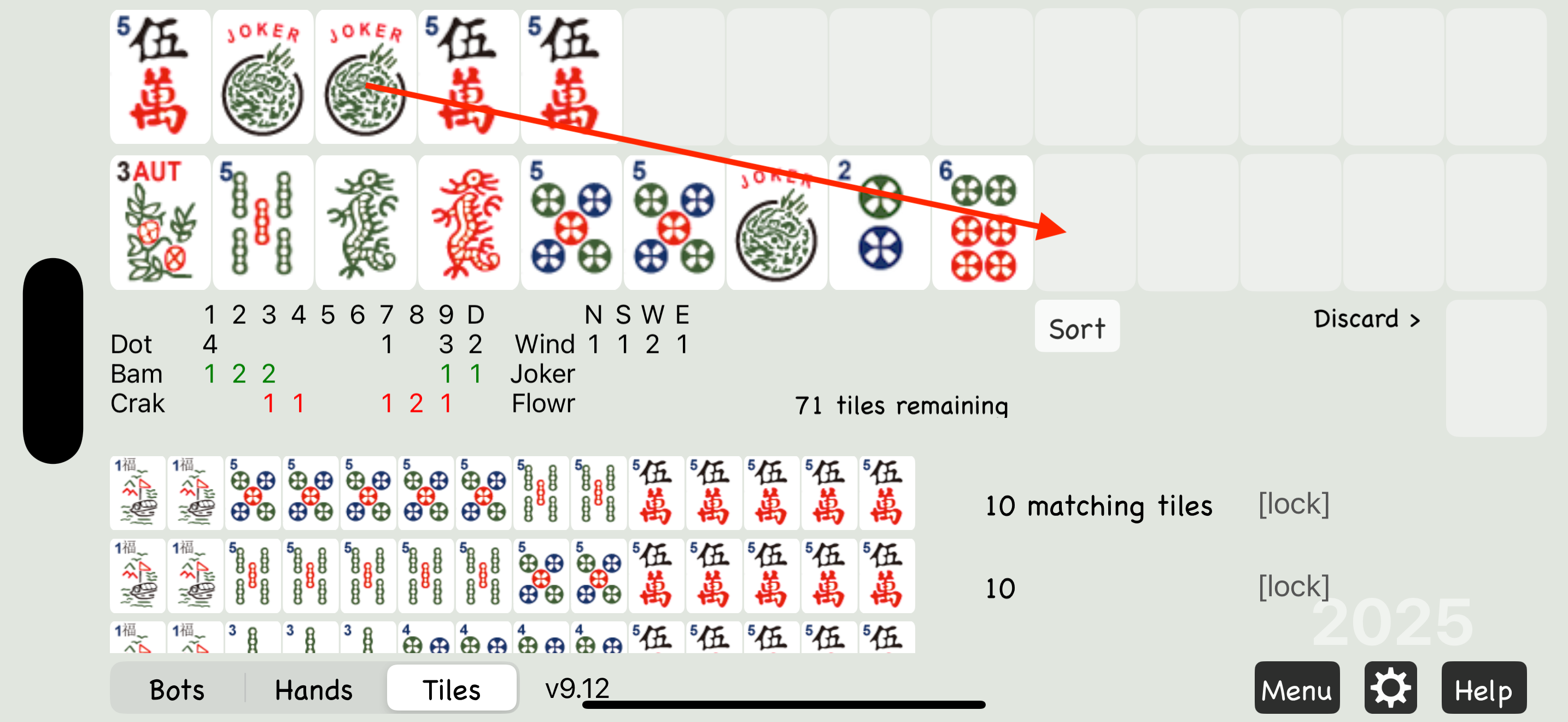
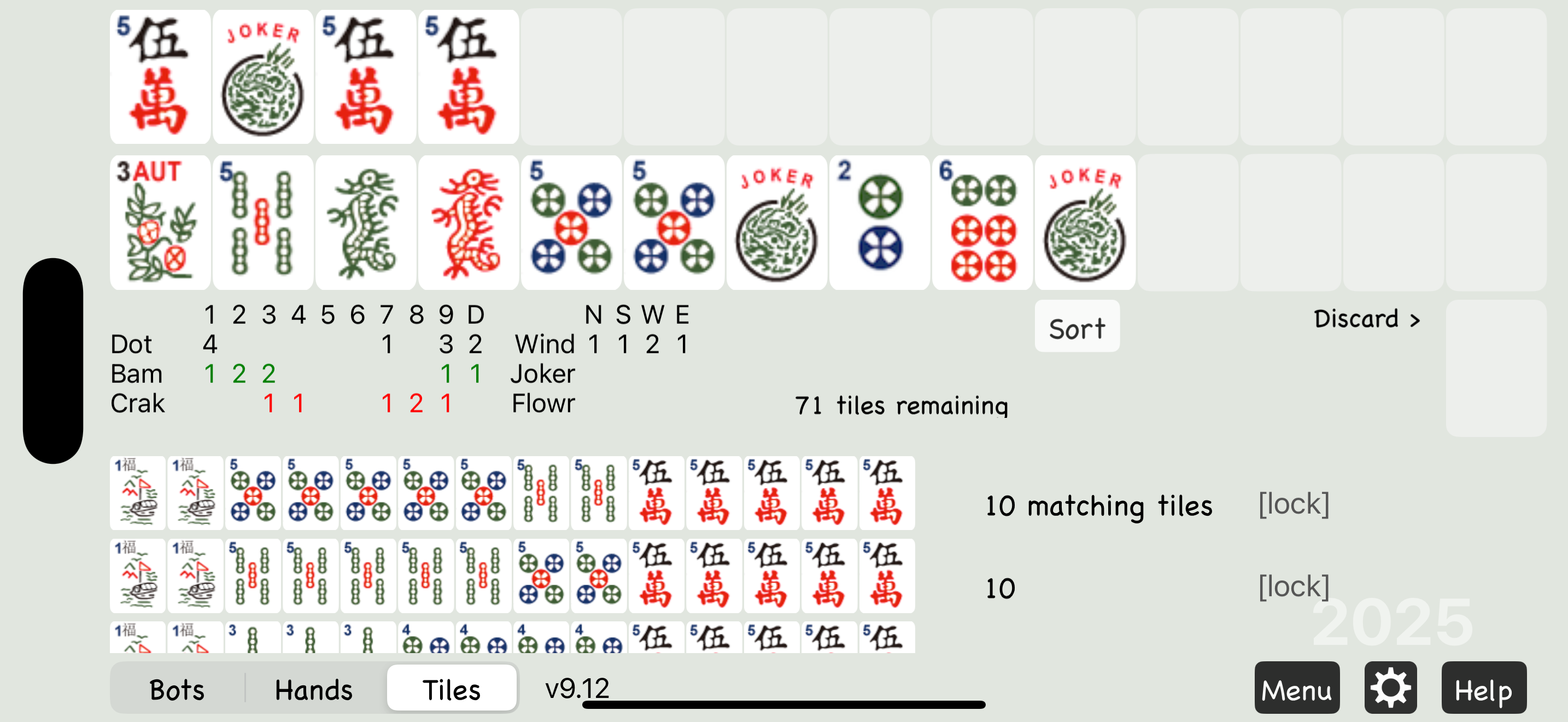
5. Advanced Practice Features
Undo
If you're moving quickly and accidentally skip a discard you meant to pick up, you can undo it.
Just drag the current discard to the left and drop it in empty space.
In this example, South discarded a 1 Crak, and we missed it.
To undo, drag the 5 Dot discarded by West to the left—this will bring back the 1 Crak.
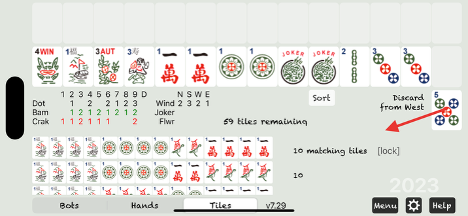
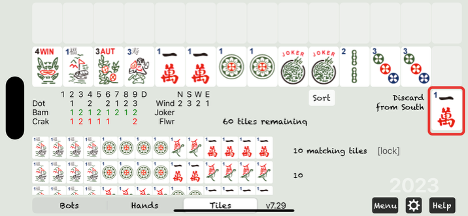
If you place the wrong tile on the rack, you can drag it back into your hand as long as you haven't discarded yet.
Replay
When your hand ends without a Mahjong, you can choose to replay it from the Game menu that appears.
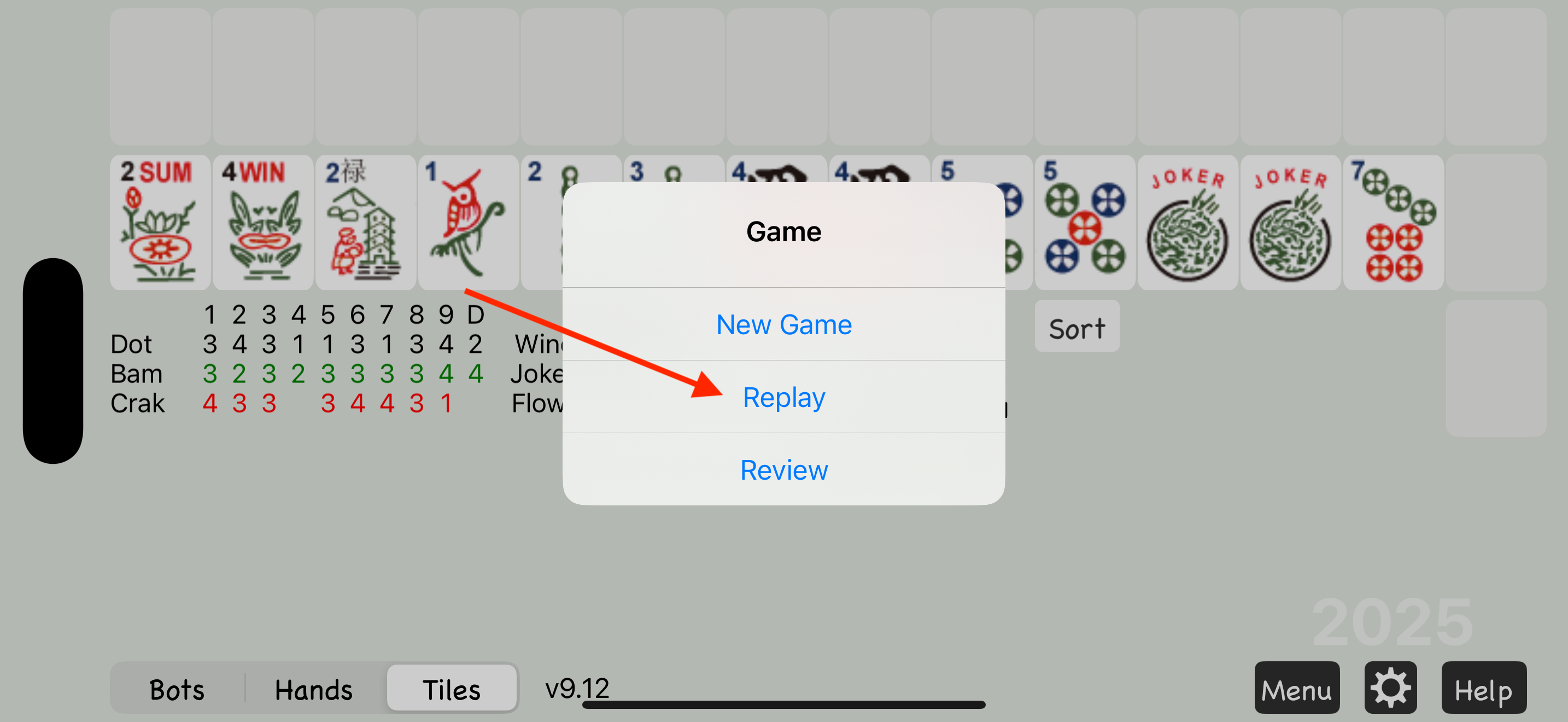
Or, you can replay at any time using the Replay option in the Menu.
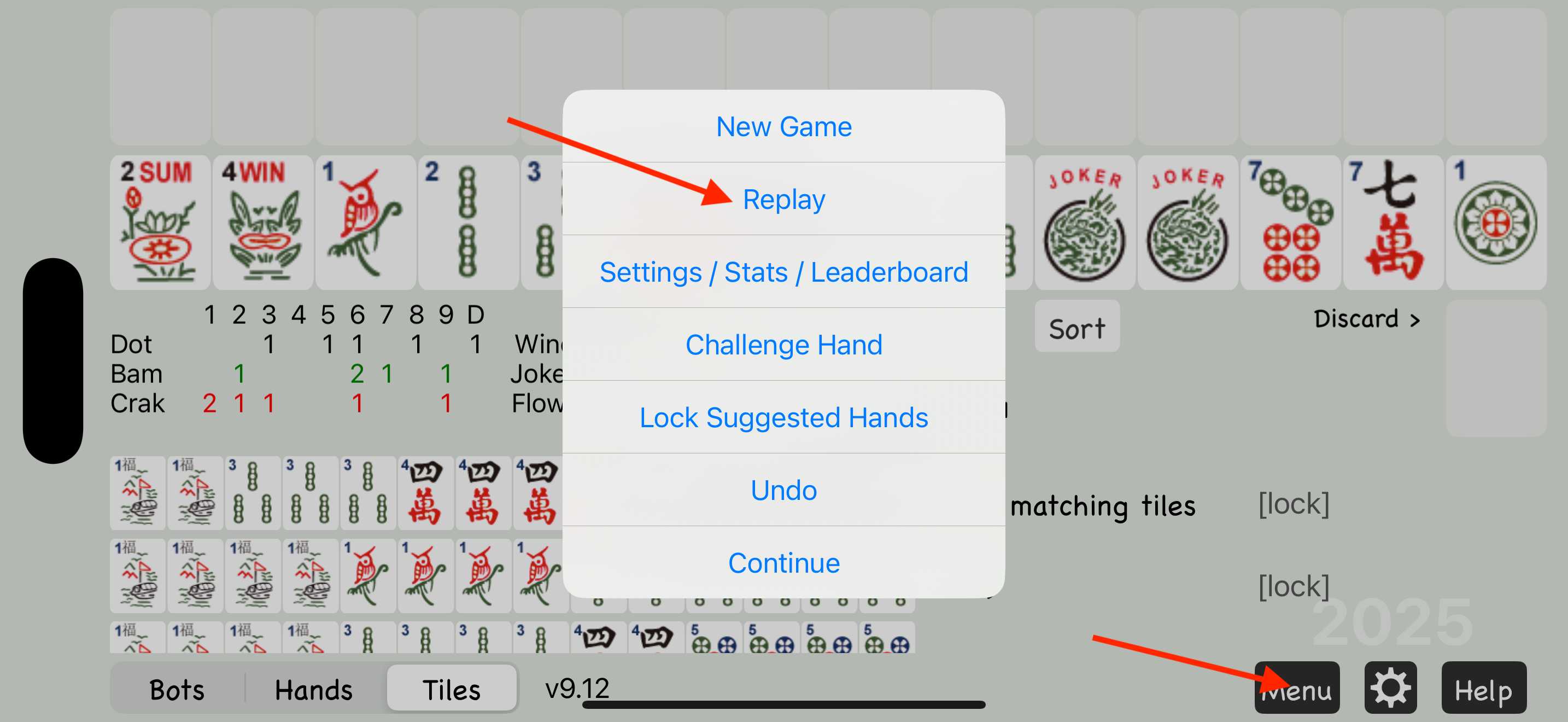
Open Play
Go to Settings, scroll down, and enable Open Play if you're an experienced player who wants more flexibility with racked tiles.
With Open Play on, you can easily undo any racked tiles at any time by dragging them back into your hand.
Like Undo and Replay, this is a practice feature—not a legal move in real Mahjong.

Charleston Categories
The new Charleston Categories is a simple strategy for beginning players.
Charleston Categories assists in deciding what types of tiles to keep before you know exactly what hand you're playing. For example, if you have a lot of 2468 tiles, you should collect more 2468 tiles during the Charleston and decide exactly what 2468 hand to play after you get more tiles.
To enable Charleston Categories, go to the Settings page. First switch Options to Advanced, then scroll down to turn on Charleston Categories.
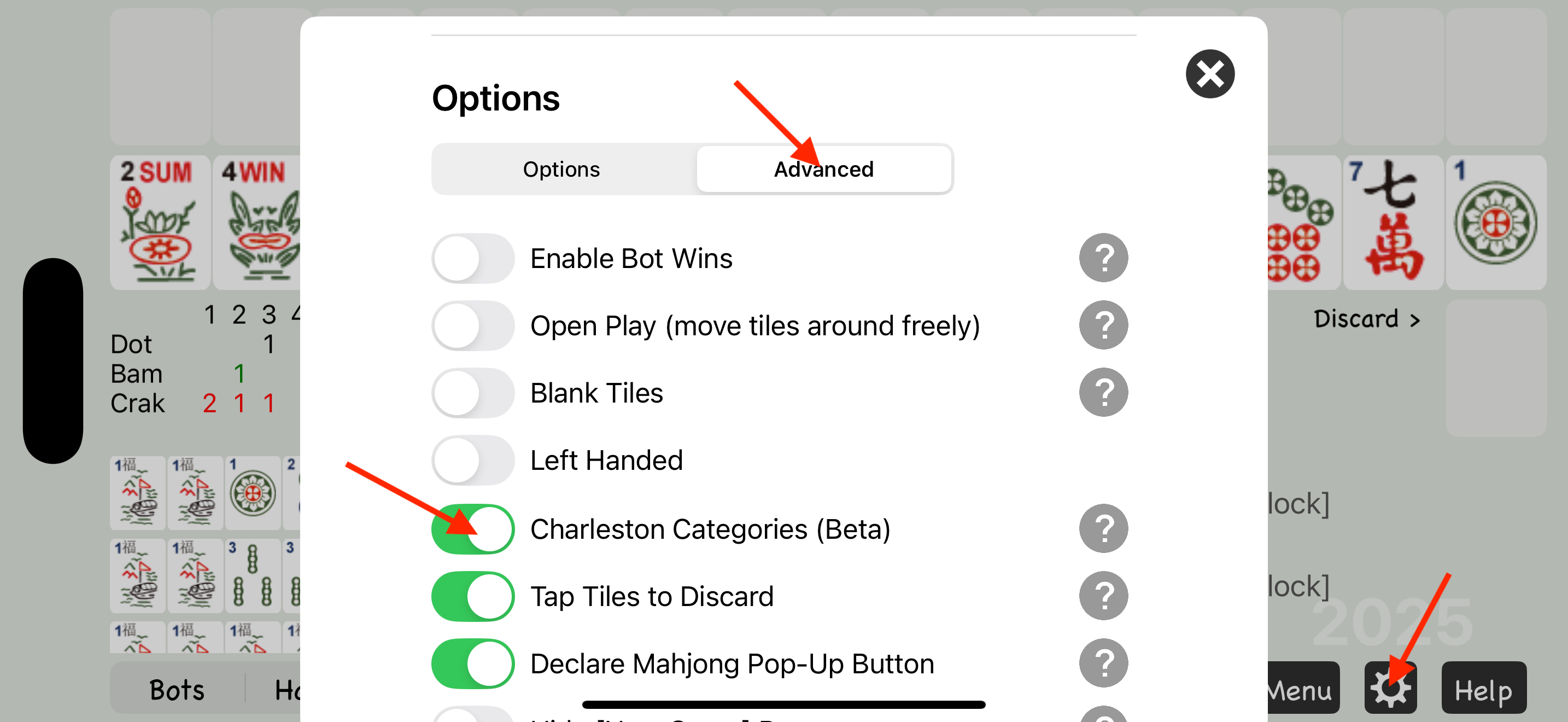
The counts next to each category show how many matching tiles you have. Flowers and jokers are not included. If one count is noticeably higher than the others, that's a good category to collect. When the high counts are close in multiple categories, focus on the hands you're most interested in playing.
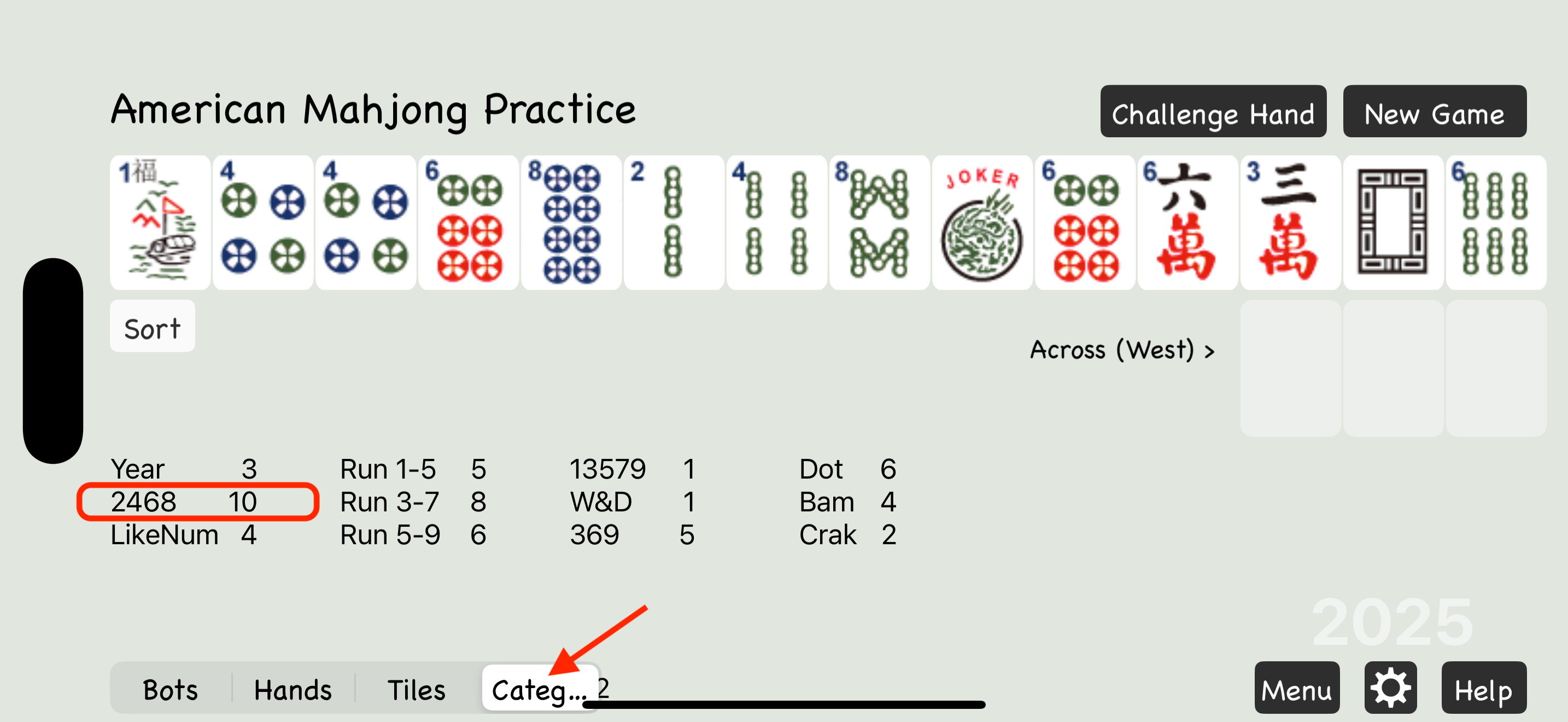
6. Settings
To open the Settings page, tap the gear icon located at the bottom of the app, between the Menu and Help buttons.
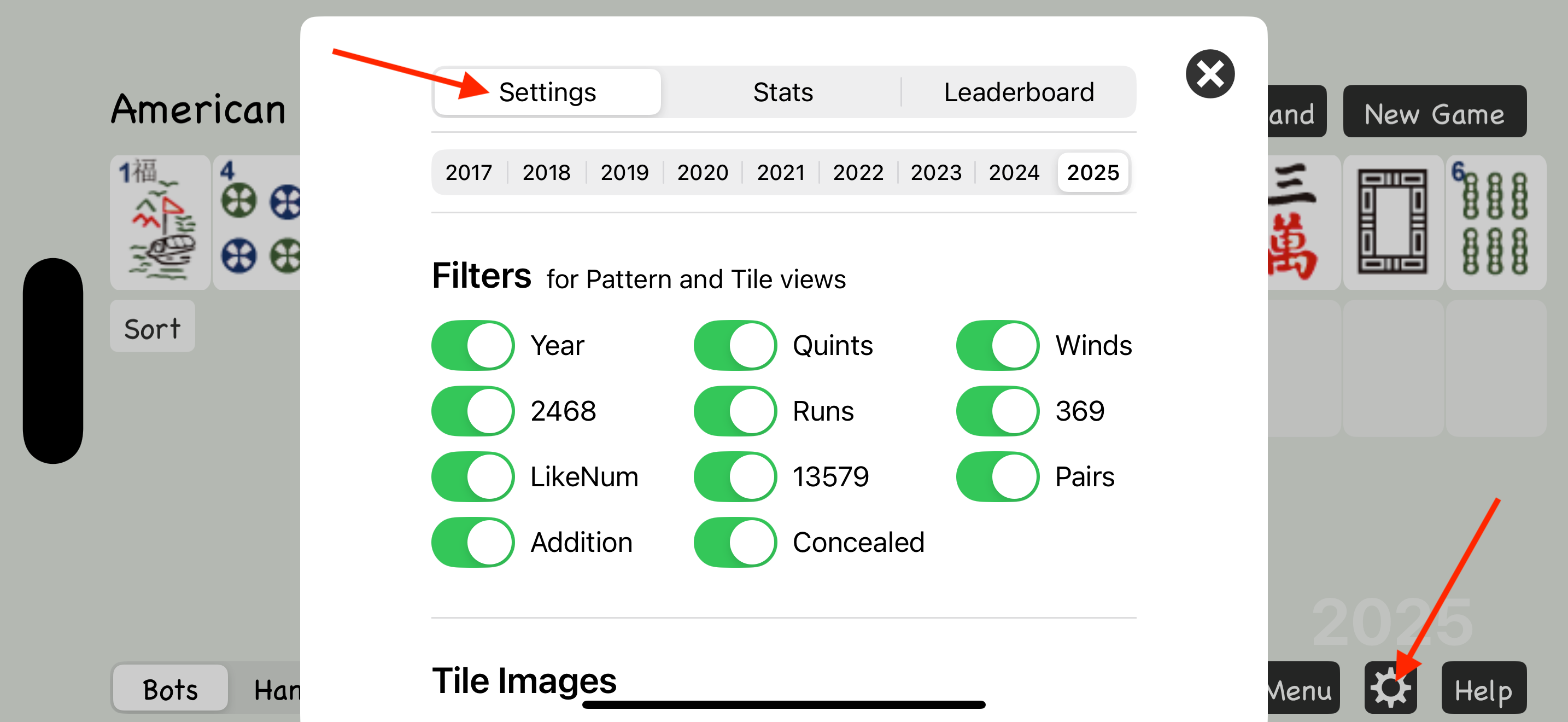
Year Selection
The Year Selection at the top of the Settings page lets you choose which card year to use. You can see the selected year as a watermark in the lower right corner of the main page.
If you're looking for the latest year and it's not listed, you need to download the latest version of the app from the App Store.
New card years are released in April.
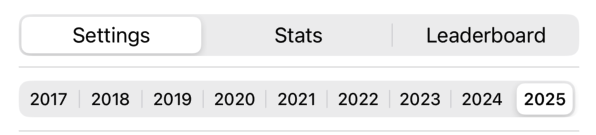
Filters
Filters let you hide sections of the card so you can focus on specific types of hands. There's also a filter to hide all concealed hands.
Hands are still dealt randomly, but filtered-out sections won't appear in the matching Hands or Tiles views.
If you want to practice one section of the card at a time, you can tap New Game repeatedly until you get a hand that matches the section you're working on.
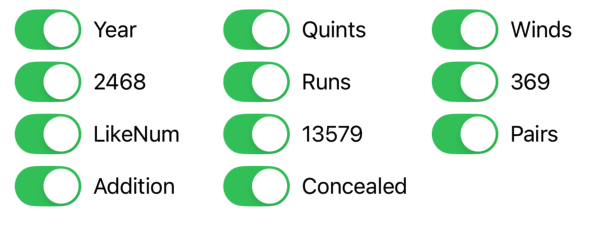
Tile Images
Try different styles to see which one works best for your screen and visibility preferences.
Classic, Light, Large, Dark, Solid

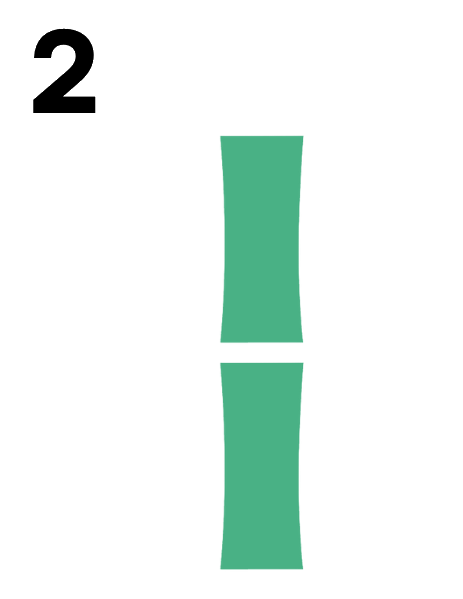
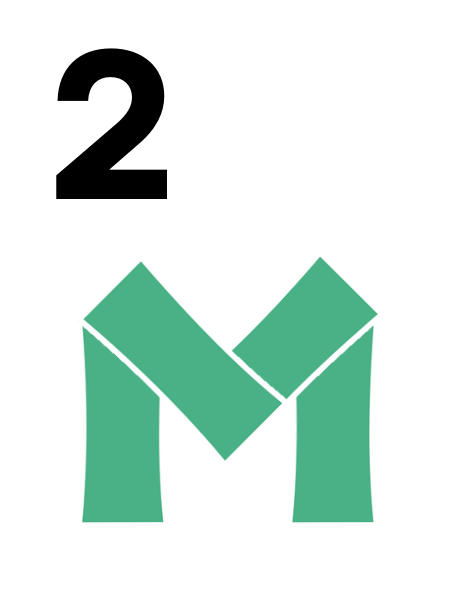
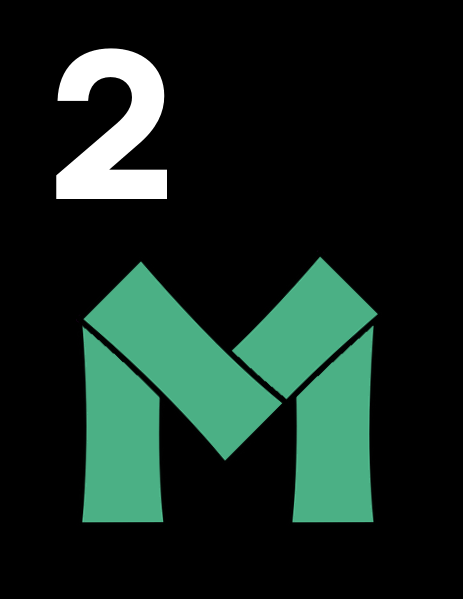
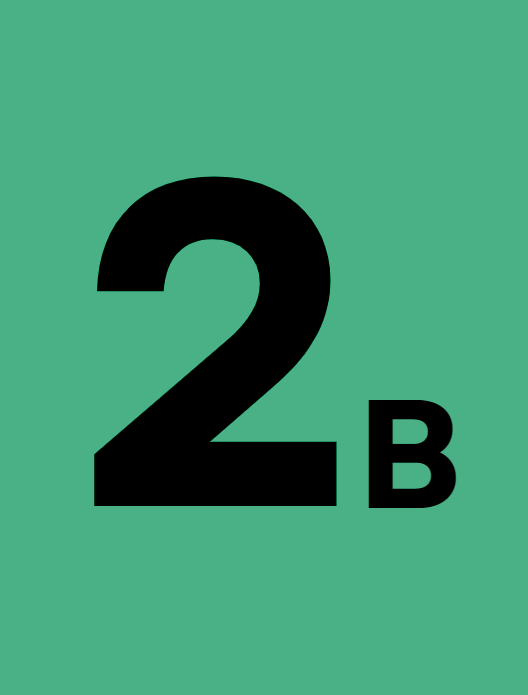

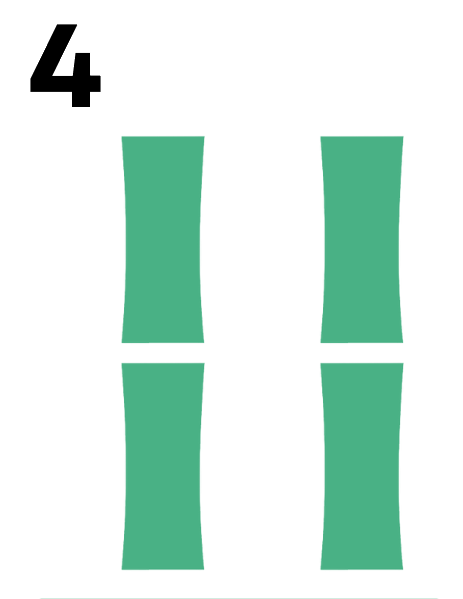
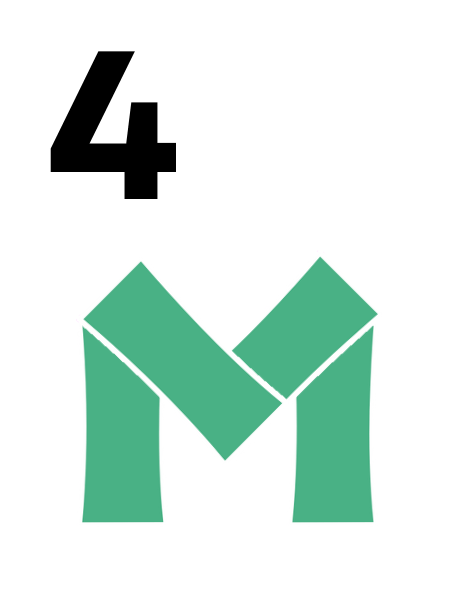
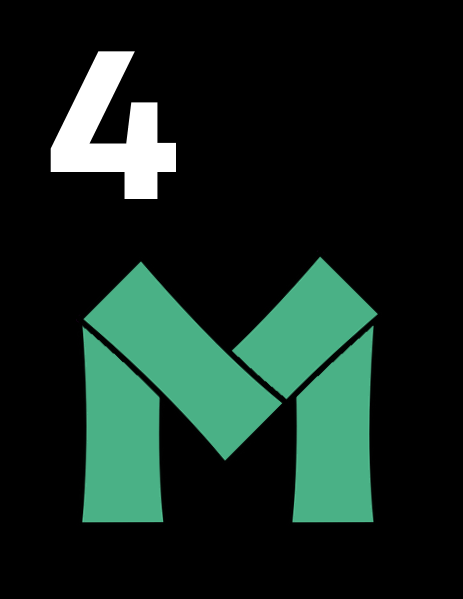
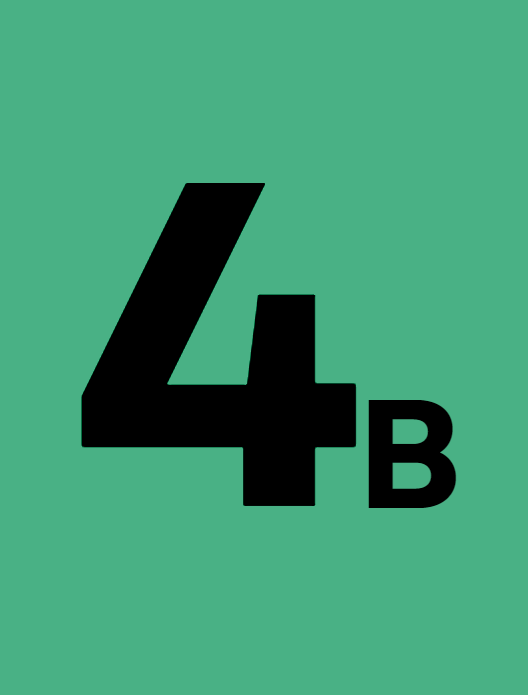

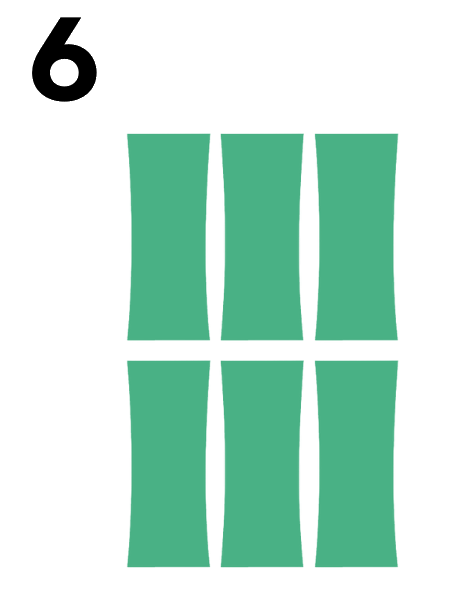
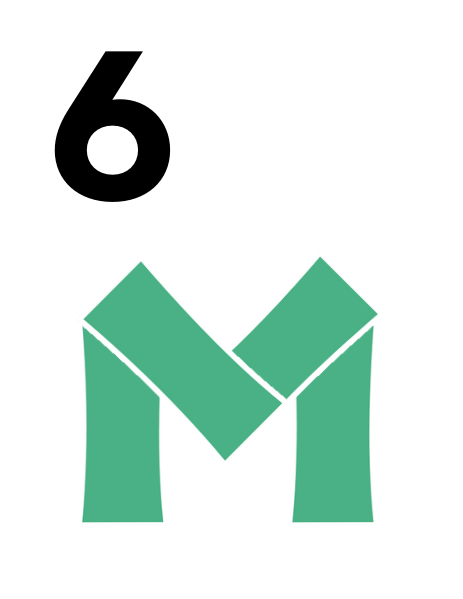
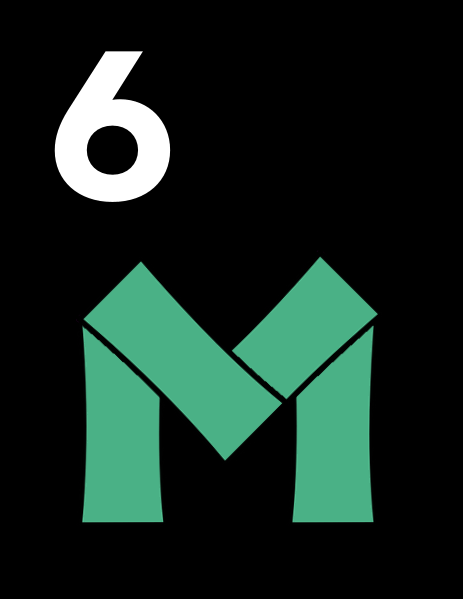
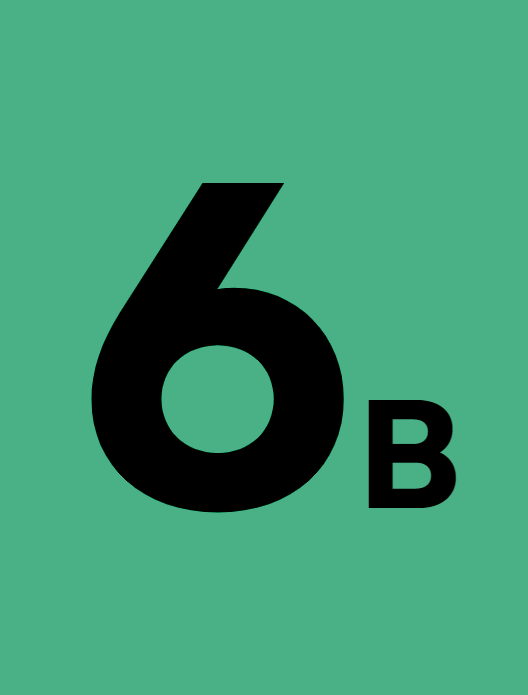
Color-blind Friendly: Alternative red dragon design for better visibility




Options
Most options include a help button. Tap the question mark icon next to each feature to see more details about what it does.
Tap the Advanced Options button to reveal additional settings.
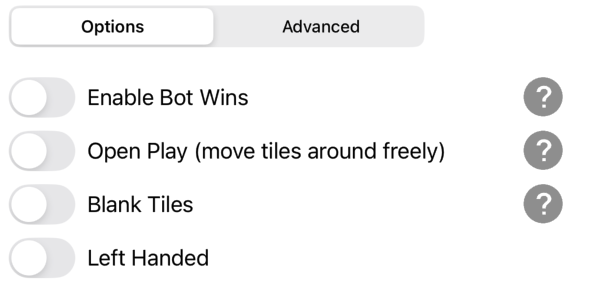
7. Notes
Bot Wins
In Mahjong Practice, the bots won't declare Mahjong unless you enable Bot Wins in Settings. Turn it on when you want the bots to finish a hand, or leave it off to focus on your own play.
Bot Strategy & Remaining Tiles
Experienced players and good bots play defensively in the last rounds if they can't win a hand. They will break up their hand to create safe discards and prevent other players from winning.
Mahjong Practice mirrors that behavior. The bots build hands all the way through, but the late-game default is defense—unless Bot Wins is on and they still have a realistic winning path.
Because of that, studying the remaining tiles in their hands after a game doesn't reveal anything useful.
Appendix A: Mahjong Rules
Objective
Be the first player to build a complete hand that matches one of the scoring hands on the official National Mah Jongg League (NMJL) card.
Rules
For complete rules, visit amrules.eightbam.com
References
To learn the basic rules of American Mahjong:
- Find a qualified instructor at ModernMahjong.com
Learning with the American Mahjong Practice App
Watch the demo at https://youtu.be/9eSfa7vGi8Y?si=qDmnKFahEwyVVmyS
If you're still learning, the American Mahjong Practice app offers guided support as you play:
- Matching Hands View helps you find hands based on your current tiles, making it easier to understand viable combinations.
- Tiles View displays the exact tiles needed to complete the suggested hand.
- On-screen comments guide you through each step, including what move to make next.
- If you make a mistake—like an error in Singles & Pairs—the app will explain what went wrong.
Appendix B: Tiles
Flowers
These are the 8 flower tiles used in the American Mahjong App. All flower tiles are interchangeable. It's important to learn how to recognize them—especially since the One Bam tile can look similar to some flower tiles.
Bams & Green Dragon
Bam (bamboo) tiles are one of the three suits. The One Bam is usually shown as a bird on a bamboo stalk—ours looks like an owl. The Green Dragon is used in hands where the dragon tile must match the Bam suit.























